Event Listeners
Introduction
Using UnityEvents for triggering game logic provides the flexibility to modify game behavior directly in the inspector without needing to write code. This allows for faster iteration and testing, as designers and developers can easily link events to actions and adjust game mechanics on the fly. UnityEvents also promote a more modular approach to game development, enabling easier management and reuse of components.
What are UnityEvents?
UnityEvents are a feature in the Unity game engine that allow developers to trigger and handle events without needing to write code directly. They are part of the UnityEvent system, which provides a way to define custom events that can be linked to methods or actions within the Unity Inspector. This system enables a more visual and intuitive approach to creating and managing game logic, allowing designers and developers to set up complex interactions and behaviors through the Unity Editor.
UnityEvents can be used to call functions in response to specific triggers, such as collisions, button presses, or other in-game actions, making it easier to prototype and refine game mechanics.
Axis's Event Group Inspector
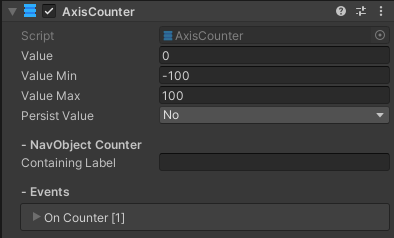
In Axis, UnityEvents are grouped and displayed using the AxisBox PropertyDrawer. This functionality allows you to organize lists of UnityEvents in a foldout menu, improving manageability and navigation.
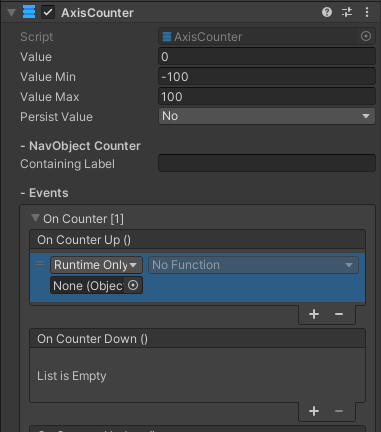
Additionally, the number of registered listeners is shown in the Inspector, providing quick identification and location of specific events.
Examples
- Character Interactions: Calling a method when a character collides with an object, such as triggering a cutscene.
- Animations: Synchronizing animations with events, such as playing a sound effect or spawning particles when an animation reaches a certain frame.
- Score Updates: Updating the UI to reflect score changes when a player collects points or defeats enemies.
- Environment Changes: Activating or deactivating objects in the scene, such as opening doors, turning on lights, or changing weather conditions based on player actions.
- Dialogue Systems: Progressing through dialogue or triggering responses when a player selects a dialogue option.
- Trigger Zones: Performing actions when the player enters or exits a specific area, like starting a timer, initiating a quest, or spawning enemies.
- Sound Effects: Playing sound effects in response to various in-game events, such as footsteps, weapon swings, or ambient sounds.